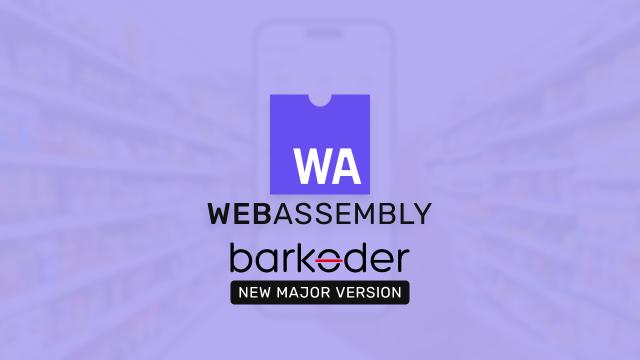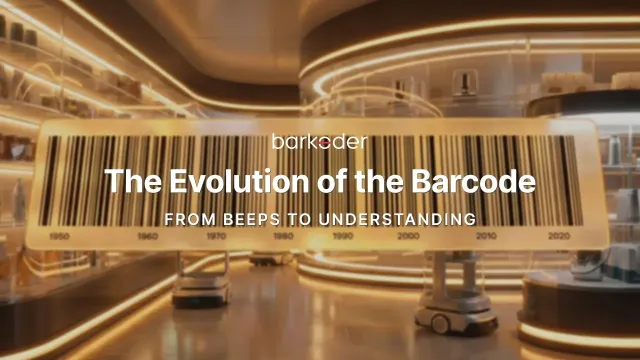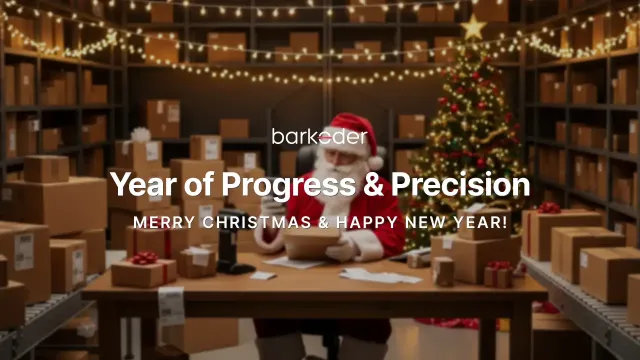How to install the barKoder Barcode Scanner SDK plugin for Xamarin
Installation Guide for the barKoder Barcode Scanner SDK plugin for Xamarin
Here's a simple guide to using the barKoder SDK in your Xamarin project:
1. Add our Barkoder.Xamarin NuGet package from source "nuget.org"
2. Import the package into your project
using Barkoder.Xamarin;
3. Grant permission to access the camera
To use the scanning features of the barKoder Barcode Scanner SDK, you need to grant camera permission. For Android devices, set the permission in the manifest from the package. For iOS devices, specify camera permission in the Info.plist file within your project:
<key>NSCameraUsageDescription</key>
<string>Camera permission</string>
4. Add BarkoderView
private BarkoderView BkdView;4.1 Android:
BkdView = FindViewById<BarkoderView>(Resource.Id.barkoderView);4.2 iOS:
BkdView = new BarkoderView();
var barkoderView = BkdView.View;
BkdView = new BarkoderView();
var BarkoderView = BkdView.View;
View.AddSubview(BarkoderView);
...
// TODO: Add constraints to BarkoderViewBoth:
// In order to perform scanning, config property need to be set before
BkdView.Config = new BarkoderConfig("LICENSE_KEY");
BkdView.Config.DecoderConfig = new DecoderConfig();6. Optional barKoder settings
"Please find the details below regarding the general settings of the barcode."
private void SetBarkoderSettings()
{
// These are optional settings, otherwise default values will be used
BkdView.Config.ImageResultEnabled = true;
BkdView.Config.LocationInImageResultEnabled = true;
BkdView.Config.RegionOfInterestVisible = true;
}6.1 Barcode type iOS
private void SetActiveBarcodeTypes()
{
/// There is option to set multiple active barcodes at once as array
BkdView.Config.DecoderConfig.SetEnabledDecoders(
new NSNumber[] {
(int)DecoderType.Qr,
(int)DecoderType.Ean13
}
);
// or configure them one by one
BkdView.Config.DecoderConfig.UpcA.Enabled = true;
}6.1 Barcode type Android
private void SetActiveBarcodeTypes()
{
/// There is option to set multiple active barcodes at once as array
BkdView.Config.DecoderConfig.SetEnabledDecoders(
new BKD.DecoderType[] {
BKD.DecoderType.Qr,
BKD.DecoderType.Ean13
}
);
// or configure them one by one
BkdView.Config.DecoderConfig.UpcA.Enabled = true;
}
7. "Please be advised that the scanning of the event is now available. You may proceed with the scanning process."
Upon entering the callback function MethodResultCallBackDecoderResultWithCompletion, the SDK has completed its initialization and is now ready for configuration or scanning.
7.1 Start scanning iOS
// Starting to scan
BkdView.StartScanning((result) =>
// Fetching data
// TODO: Getting results
);7.1 Start scanning Android
// Starting to scan
BkdView.StartScanning(this);
// Fetching data
public void ScanningFinished(BKD.Result[] results, Bitmap resultImage)
{
// TODO: Getting results
}
8. Licensing
The SDK will scan barcodes even without a valid license; however, all results will be randomly masked with (*) Asterisk characters. By using our software you are agreeing to our End User License Agreement. To obtain a valid license, one should create an account here and either get a trial license (to test the software out) or procure a production license that can be used within a live app.